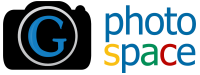If you want to get some information about any topic using search engine, the search engine will search the given information and will provide a list of links of websites along brief description about each website. You should use the right search terms for relevant results.
· •You can type all word in lowercase and also in uppercase, search engine will return the same result. But the best practice is type search keywords always in lowercase.
•Use + sign between words if you want to search the all words. For example, to search history of Football in Europe, type as:
history+Football+Europe
•To search the exact match, write the words in double quotation marks. For example to search the map of Europe, then type as:
"Map of Europe"
• Always avoid to use "and", "or" with search keywords, because these words will affect the search result.