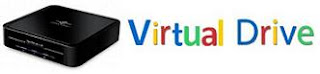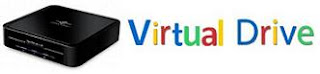
Well, this is my
EXCLUSIVE !!!
Trick is all About :
You can
create Virtual Drives in your
Computer. Now you can access your
Favorite Folders as a
drive in
My Computer.
What you can do ?
** Access your folders as a Drive !
**
Fool 'Computer Beginners' or your
'Friends' (Non-Expert) , as the drive will show
Disk Space of the
folder's drive so it seems that the disk space has
increased !!!
Do The Follwing :
► Start >> Run
► Type cmd and hit Enter
► This will open "Command Prompt"
► Type subst Z: E:\folder and hit Enter key.
→ You can replace Z: with your desired New Drive Letter (Except existing Drive letters)!
→ You can replace E:\folder with the path of your favorite folder !
► Now, type exit
*** This creates a
new drive ! When you
open this , it will open your folder !!!
*** Isn't it Awesome ?
*** And this is Exclusive at pcremix.blogspot.com !
-------------------------------------------------------------
But a Problem !
۩ On Restart the Virtual Drive Disappears !!!
-------------------------------------------------------------
Solution !
-------------------------------------------------------------
۩ We can make a batch file which will make the drive everytime on startup !
Here is how ?
► Open Notepad
► Type :
@ECHO OFF
subst Z: E:\folder
exit
► File >> Save As...
► Name it : Virtual Drive Emulator.bat
► Start >> All Programs
► Right Click on Startup >> Open
► This open the Startup folder
► Paste the Virtual Drive Emulator.bat file here !
*** That's all , now the drive will
automatically be created when ever you start your
pc -------------------------------------------------------------
>>>> Mission Accomplished <<<<
PLEASE Comment !!!